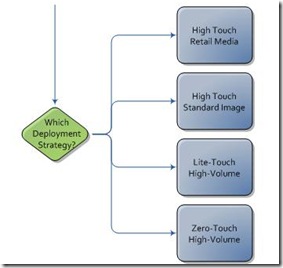A homegroup is a group of computers on a home network that can share files and printers. It is the feature introduced on Windows 7 onwards keeping the home users in mind. Using a homegroup makes sharing easier. You can share pictures, music, videos, documents, and printers with other people in your homegroup. Other people can't change the files that you share unless you give them permission to do so. You can help protect your homegroup with a password, which you can change at any time. In a simpler way we can say it is a home networking of group of computers present at home.
When you set up a computer with this version of Windows, a homegroup is created automatically. If a homegroup already exists on your home network, you can join it.
After you create or join a homegroup, you select the libraries that you want to share. You can prevent specific files or folders from being shared, and you can share additional libraries later.
Computers must be running Windows 7 to participate in a homegroup. HomeGroup is available in all editions of Windows 7.
Note:
In Windows 7 Starter and Windows 7 Home Basic, you can join a homegroup, but you can’t create one.
Step 1. Create a homegroup
Open
HomeGroup by clicking the
Start button , clicking
Control Panel, typing
homegroup in the search box, and then clicking
HomeGroup.
On the
Share with other home computers running Windows 7 page, click
Create a homegroup, and then follow the instructions.
Step 2. Add your other computers to the homegroup
After someone on your home network creates a homegroup, the next step is to join it. You'll need the homegroup password, which you can get from the person who created the homegroup.
Open HomeGroup by clicking the
Start button , clicking
Control Panel, typing
homegroup in the search box, and then clicking HomeGroup.
Click
Join now, and then complete the wizard.
Step 3. Access homegroup files
Computers that belong to your homegroup will appear in Windows Explorer.
To access files or folders on other homegroup computers
1. Click the
Start button , and then click your user name.
2. In the navigation pane (the left pane), under
Homegroup, click the user account name of the person whose files you want to access.
3. In the file list, double-click the library you want to access, and then double-click the file or folder you want.
Step 4. Control which files or folders are shared with your homegroup
When you created or joined your homegroup, you selected the libraries you wanted to share with other people in the homegroup. Libraries are initially shared with Read access, which means that you can look at or listen to what's in the library, but you can't make changes to the files in it. You can adjust the level of access later, and you can exclude specific files and folders from sharing.
Step 5: Share printers
Printers that are connected with a USB cable can be shared with a homegroup. After the printer is shared, you can access it through the Print dialog box in any program, just like a printer that's directly connected to your computer.
To share your printer with the homegroup
1. Open HomeGroup by clicking the
Start button , clicking
Control Panel, typing
homegroup in the search box, and then clicking
HomeGroup.
2. Click
Install printer.
3. Select the
Printers check box, and then click
Save changes.
To automatically connect to a homegroup printer
-Click the
Windows found a homegroup printer message that appears.
To manually connect to a homegroup printer
1. On the computer the printer is physically connected to, click the
Start button , click
Control Panel, type
homegroup in the search box, and then click
HomeGroup.
2. Make sure the
Printers check box is selected.
3. Go to the computer you want to print from.
4. Open HomeGroup by clicking the
Start button , clicking
Control Panel, typing
homegroup in the search box, and then clicking
HomeGroup.
5. Click
Install printer.
6. If you don't already have a driver installed for the printer, click
Install driver in the dialog box that appears.
Check here for MS official guide along with video...