This guide walks you through the decisions you'll make when migrating from a Windows XP environment to Windows 7, and learn about the tools and resources available from Microsoft to help you each step along the way.
There are three major steps we need to consider while getting into XP to windows 7 migration.



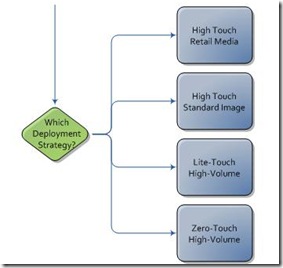
There are three major steps we need to consider while getting into XP to windows 7 migration.
- Collect, Analyze, and Test
- Remediate Applications – Fix
- Remediate Applications – Virtualize (Optional)
- Deploy Operating System
Collect, Analyze, and Test
This section walks you through how to collect information about running your hardware and applications. It then analyzes the list of applications in the environment, and then test those applications for compatibility.
Remediate Applications – Fix
After the collection and analysis of data, we must test and mitigate (fix) the application issues. This process can be accomplished by using the Standard User Analyzer (SUA), the Compatibility Administrator, and the Setup Analysis Tool. All tools are available with the Microsoft Application Compatibility Toolkit (ACT).
Remediate Applications – Virtualize (Optional)
Virtualization may help to solve an incompatibility problem. There are several ways to virtualize applications. We can run virtual machines on centralized servers, distribute them to new physical desktops and/or combine the deployment of a new operating system with virtualized applications. In this section, we’ll find material that will help you to determine which option works best for us.
Deploy Operating System
Once we have determined our software is compatible, we can start the deployment process. Please be aware that there is no upgrade path from Windows XP to Windows 7, only from Windows XP to Windows Vista and then Windows Vista to Windows 7. We can, however, use the User State Migration Tool (USMT) to keep the data in place and re-deploy just the Operating System.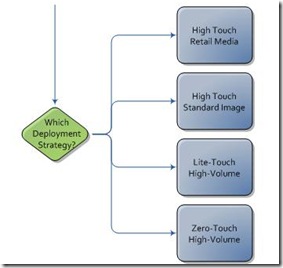
No comments:
Post a Comment
Its my privilege to value your feedback towards improving this blog space.